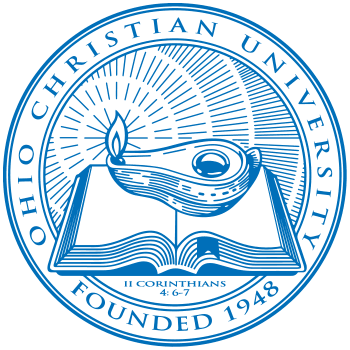Blazertech offers a variety of services to support the teaching, research and public service goals of Ohio Christian University.
A few examples of these services include Network Services, Information Security, Support and Video Conferencing.
Explore the many services provided on this page.
STUDENTS
Learn more about the resources you will rely on most during your time at OCU. These academic resources allow you to access your personal, academic, financial and course information.
Blazertech supports your logins for Office365, Sonis, Brightspace, and myOCU. Other services that use the same credentials include ones like Discovery Services.
As a student, you will use your username and password to log into these sites and devices:
- Sonis
- Brightspace
- myOCU
- Computer Labs
- OCU WiFi Network
The only exception is Office365, where you will use your email address instead of your username.
Blazertech can assist with any login issues related to the services listed above and help you get your password reset over the phone. Password resets over email are not supported for security reasons.
Need to reset your password? Click here, or make use of any of the Reset Password links available on our site.
Blazertech does NOT support all university-related logins. For login issues with services like McGraw Hill or other classroom services, please contact the respective service’s customer support or your professor.
Students are provided access to Microsoft’s Office 365 apps and tools as part of their student package.
- Outlook – All OCU information will come to this mailbox
- OneDrive – 1TB of Cloud storage space for your personal and academic use. Learn more about OneDrive.
- Microsoft Office – Multiple programs including Microsoft Word, Excel, and PowerPoint.
- Mobile support
Brightspace is OCU’s online classroom software. Blazertech only assists with login and password issues.
Please direct any other support inquiries to Brightspace’s support team (via the support portal located in Brightspace). You can also find additional Brightspace help and training below in the Unsupported Applications section on this page.
In Sonis, students are able to view their class schedule, grades, course evaluations, and financial aid information.
- Login issues
- Navigating Sonis
- Course evaluations
- Viewing grades
If you already own a laptop, make sure it meets the minimum computer requirements (linked below). If you are buying a new computer, you should consider the educational discounts available from Apple and Dell.
Students do not need to purchase Microsoft Office. The university provides Microsoft Office 365 free to all students and other software is available for free or at reduced prices.
FACULTY & STAFF
Department Supervisors are able to order equipment, software, and accessories from the Information Technology department.
Please email helpdesk@ohiochristian.edu for purchase requests. Once a purchase request is approved, an agent follow will up to verify order requirements. University data is not permitted on personal devices – a campus owned computer is required.
- Computer and Accessory Ordering
- Software
- Microsoft Visio Licenses
- Microsoft Power BI
- Antivirus & Malware
- Adobe Creative Cloud
- Adobe PDF DC
Network Operations installs, manages, and maintains a robust network infrastructure. You can easily connect systems to the campus network and securely access network based services and internet. We provide campus wired and wireless for students, faculty and staff, and multiple guest wireless networks.
- Guidelines for Responsible Computing
- Staff (Sonis) ID
- Network Username
- Firewall Requests
- Virtual Private Network (VPN)
- Wired
- Wireless
IT provides server and storage services through service agreements with offices and departments.
- Physical Servers
- Virtual Servers
- Network Storage
- OneDrive
- VPN Clients
IT manages the university communication systems and provides a wide range of services from office phones, voicemail, video and conference calling, cellular, and accessories.
Basic Service
- Email Account
- Telephone Service
- Extension Change, Move, or Disconnect
- Voicemail
- Microsoft Teams
Enhanced Services
- Shared Mailboxes
- Mass Mailing
- Conference Calling
- Video/Web Conferencing (Webex)
- Cellular Phones
- Personal Direct Dial Number
Departments are able to utilize OCU’s software development and reporting teams for system enhancements, application development and data science needs.
- Application Development
- SONIS System Integrations
- Database Analysis and Security
- External Data Unification
- Solution Architecture
IT supports the following for Sonis
- Login creation and permissions
- Report creation
- Course exports
- Merging accounts
- Lead reassignment
Brightspace is OCU’s online classroom software. Blazertech only assists with login and password issues.
Please direct any other support inquiries to Brightspace’s support team (via the support portal located in Brightspace). You can also find additional Brightspace help and training below in the Unsupported Applications section on this page.
Office 365 has a wide range of software and features available. Here are some of the issues that Blazertech supports for Office365:
- Login issues
- Mailflow (trouble sending or receiving emails)
- OneDrive issues
- Microsoft Teams
- Mobile support
Supported Applications
Blazertech strives to provide the highest level of support and knowledge possible. We do this by limiting support to select applications and systems. Listed below is a comprehensive list. Departments are welcome to utilize products other than these. However, IT is unable to provide support for any application not listed below.
For Help, Support Hours and to see our complete Service Agreement click here.
- Adobe Acrobat Reader
- Adobe Flash
- Chrome OS (Chromebooks)
- GlobalVPN
- Java
- Mac OS
- Malwarebytes
- Meraki VPN
- Microsoft Office (We assist with the installation of the Office Suite, but NOT the regular use of the software)
- Excel
- OneDrive
- Outlook – We do provide instruction on the use of Outlook
- PowerPoint
- Word
- Microsoft Teams
- OpenVPN
- PowerFAIDs
- Sierra
- Sonis
- Web Browsers
- Google Chrome
- Internet Explorer
- Microsoft Edge
- Mozilla Firefox
- Webex
- Windows 10
Unsupported Applications
Looking for help with something that Blazertech doesn’t support? Below, support information is linked for OCU software and services that Blazertech does not directly support.
- Brightspace
- Specialized software, such as statistical analysis programs: enrolled students should seek assistance from the faculty member teaching the course.
- Turnitin: Click the Student Toolkit icon in the top navigation bar of your course in Brightspace.
- Slingshot: If you are having any textbook-related issues, please log into our Slingshot portal at ohiochristian.slingshotedu.com. You can also reach Slingshot’s support team by calling 1-888-392-2930 or emailing support@slingshotedu.com.