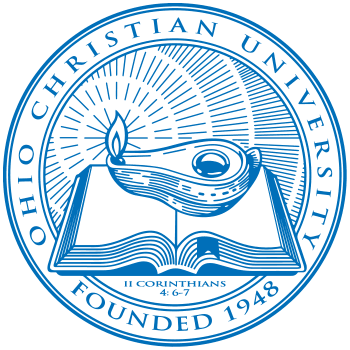Screen sharing in Webex allows you to share your computer screen or a program running on your computer with the people in your meeting. To do this, move your mouse to the bottom of the screen where you can see the call options (shown below).
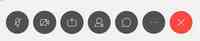
To see the options for which screen or program you would like to share, click the screen share button shown below. You will see the option to either share one of your computer screens, or one of the programs running on your computer. Note: if you choose to share your whole screen, anything you do on that screen will be shown to those viewing the meeting. If you choose to share a running program, ONLY what you do in that program will be seen to viewers.

When screen sharing, you will see this dropdown menu at the top of your screen (shown below). This menu gives you microphone & video settings, as well as other various options. You will also see on the left side of this menu a button to stop sharing your screen. When you are done sharing and wish to return to the normal call, click this button to stop sharing your screen or program.

Below is an example of what the screen will look like for a viewer in your meeting. Note that they can still see your camera feed on the top of the screen, while what you are screen sharing is displayed below this.

If you have any other questions about sharing your screen in Webex, feel free to contact BlazerTech by calling 740.420.5907 or submitting a ticket at myocu.com/ticket.